Adding Users To LF CRM
How To Add A User To The Lead Fusion CRM
If you are an agent with one, or multiple team members that are working with you, then you will need to add them to your Lead Fusion Account as Users so that they can join the process and begin taking appointments! The following will walk you through how to set them up to be able to do so.
Once you are signed into your Lead Fusion Account, you will want to find the Settings tab located at the bottom left hand corner of the menu options.
Next, look at the top for the tab labeled Team Management and click on that. Here you can then click on the green Add Employee button on the right hand side, and add your team members. It is most important that you make sure to add their correct email and phone number, to be sure that they will recieve proper lead alerts.
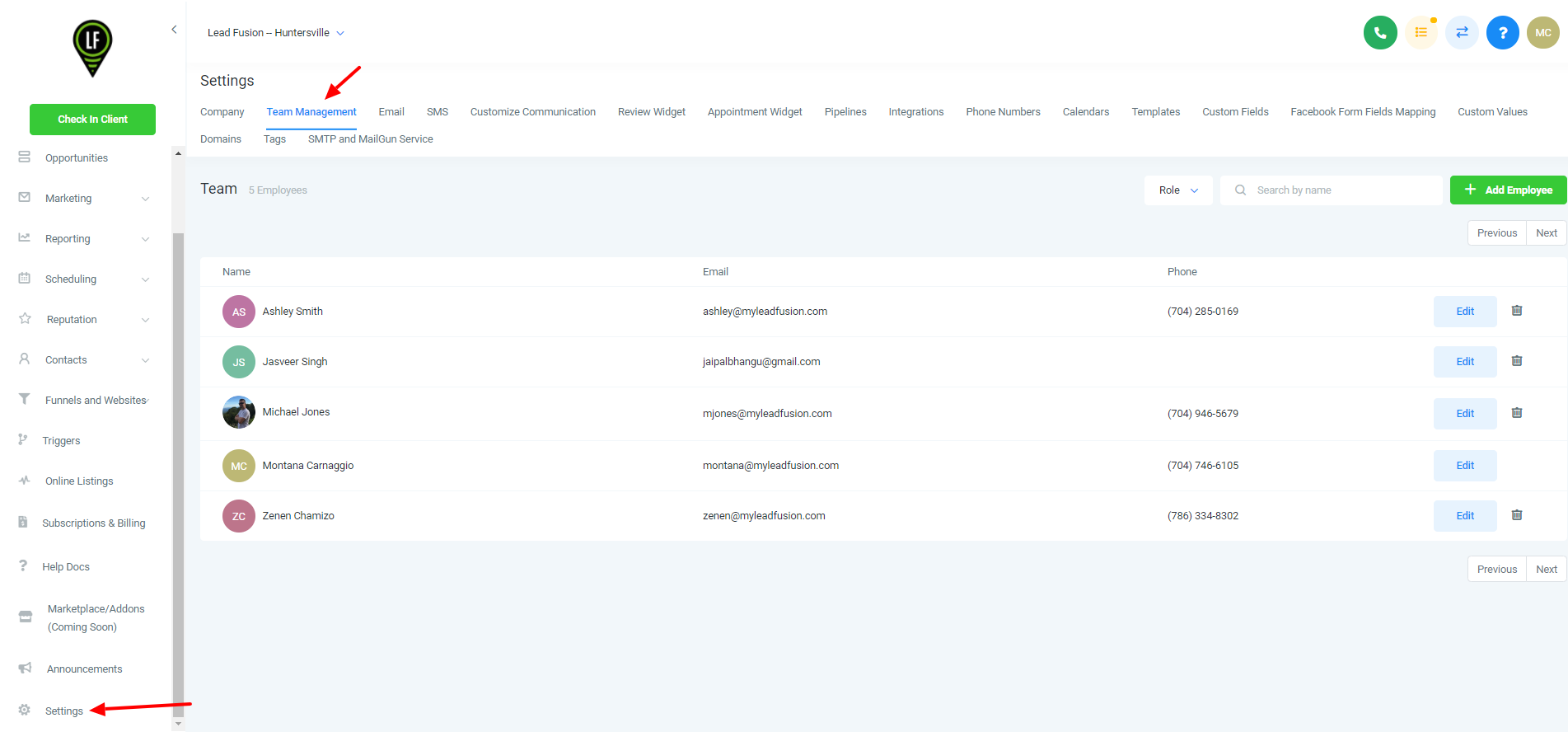
Adding or editing an employee allows you to update:
- Personal logo
- First name
- Last name
- Email (login email)
- Phone
- Password (login password)
- Permissions

