A2P-10DLC Phone Registration - Sole Proprietor
A2P-10DLC Phone Registration - Sole Proprietor
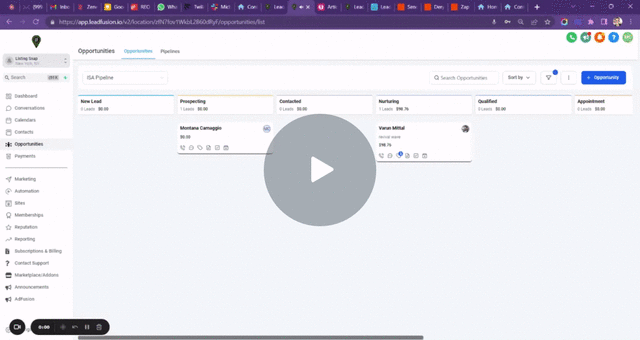
Getting Started: Video Tutorial Link Above!
- In the LF CRM go to Settings (bottom left) Phone numbers (middle left) and then located at the top, select Trust Center.
- Under A2P Brand and Campaign Registration (SMS) Click on the Blue Start Registration button and begin your registration.
LF CRM Trust Center Registration - Sole Prop
- Determine A2P Brand needs - Select the second option, No, the business I’m registering does not have a US EIN. If your business does have an EIN you MUST choose that option.
- Brand and Campaign Details - Select Next, as this is just notifying us of the charges for registering.
- Business Details - Use either legal name of the organization which is sending the messages, or your own name if this brand is not for an organization. Be sure everything is exact, any discrepancies can trigger a manual review, and we are hearing it can take months for approval.
- Business Address - Business Address - Periods, commas, spelling, abbreviations, and capital letters ALL need to be exactly as it appears on your tax documents and/or any business filings or marketing.
- Brand Details - Use either legal name of the organization which is sending the messages, or your own name if this brand is not for an organization. For Example, Listing Snap LLC. Be sure all spelling and capital letters are as shown on business records.
Mobile Number For OTP Verification (With country code)* - This is important! Be sure you use your person cell phone here. You will receive a text verification within the next 24 hours. If you do not verify this by text, you will not get approved. - Enter Campaign Details - Copy and paste the following in appropriate fields. You will need to fill in anything in red marked with parenthesis, using your business information.
We are a real estate {BROKER, AGENCY, SALES PERSON} based out of, {CITY, STATE}. Our business uses sms/mms for the following:
1. Responding to Real Estate Website Inquiries such as, showing requests, property info requests, and contact us form submissions.
2. Sending appointment confirmations/reminders for ourselves as well as our customers for general meetings, listings appointments, and/or showing appointments.
3. Using sms/mms for general client communication relating to their home sale or home purchase including negotiations, scheduling appointments, etc. - Enter Campaign Details Pt 2 - Copy and paste the following in appropriate fields. You will need to fill in anything in red marked with parenthesis, using your business information.
Sample 1- Hello! The assistant for {{Your first and last name}} over at {{Brokerage Name}} here! I see you inquired about the property at {{propertyaddress}} and we are happy to help! Do you have any questions, or want to schedule a showing? Reply Stop to Unsubscribe
- Hi {{contact.first_name}}, the assistant for {{Your first and last name}} over at {{Brokerage Name}} here. It was great chatting with you! You are all set for your showing appointment for your inquiry at {{property address}} on Friday, June 23rd at 12pm est. See to you then! Reply Stop to Unsubscribe
- End user consent - Copy and paste the following in the appropriate fields. You will need to fill in anything in red marked with parenthesis, using your business information. For {{account website contact page url}} Go to your website, and find the contact me page, and take that url and place it there. You will find that your opt-in is typically located at the bottom of your contact me page on your website.
How do end-users consent to receive messages?:- End users can opt-in by visiting {{Place Your Website - Contact Me Page URL Here}} and adding their phone number and email. They then check a box agreeing to receive text messages from {{Realtor Name at Brokerage Name}}. Additionally, end users can opt in by requesting a showing, requesting a list of homes, or saving listings to create an online home listing account.
- Subscribe, Start, Inquire
- You are successfully Opted In for messages from {{Your First and Last name at Brokerage Name}}. Reply Stop to Unsubscribe.

