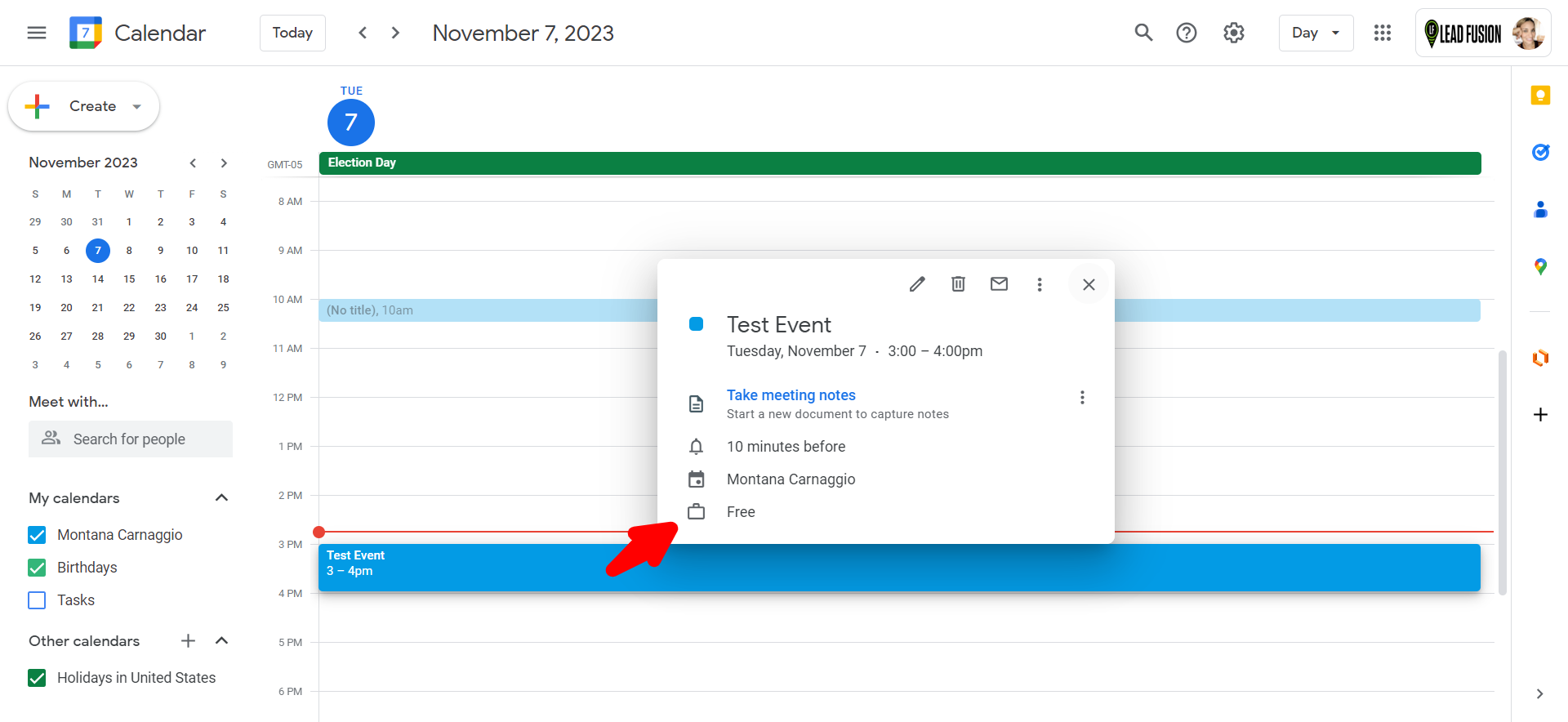Trouble Shooting Calendar Sync
Troubleshooting Calendar Sync
If you find that your calendar has been integrated to Lead Fusion, but your available times do not seem to match what is on your Calendar and/or your ISA is booking during times that you are not available, check out the following to troubleshoot what might be happening.
1. Delete and Re-Integrate your Calendar inside of Lead Fusion - Sometimes apps and programs can have updates that can either break an existing integration, or simply disconnecting and reconnecting can fix any bugs that seem to be happening. Be sure that you login to Lead Fusion, go to Settings-->Integrations--> and Click on the Google button that shows it is connected to your Gmail account. A pop up will appear, asking if you are sure, select ok and go and re connect your gmail account.
2. Be sure the calendar is selected under your user in Lead Fusion - Be aware that not only do you have to integrate your gmail/calendar, but you aslo have to go into your user and choose the calendar you wish to fetch avaibility from in order for it to actually check your available times from your calendar. To do this, go to Settings-->My Staff--> Find your user and then click the edit/pencil icon. Once your user pop up is open, look at the very bottom for the "User Calendar Configuration" tab.
Be sure that you have your primary calendar that you use is selected in both the primary calendar and check for conflicts sections.
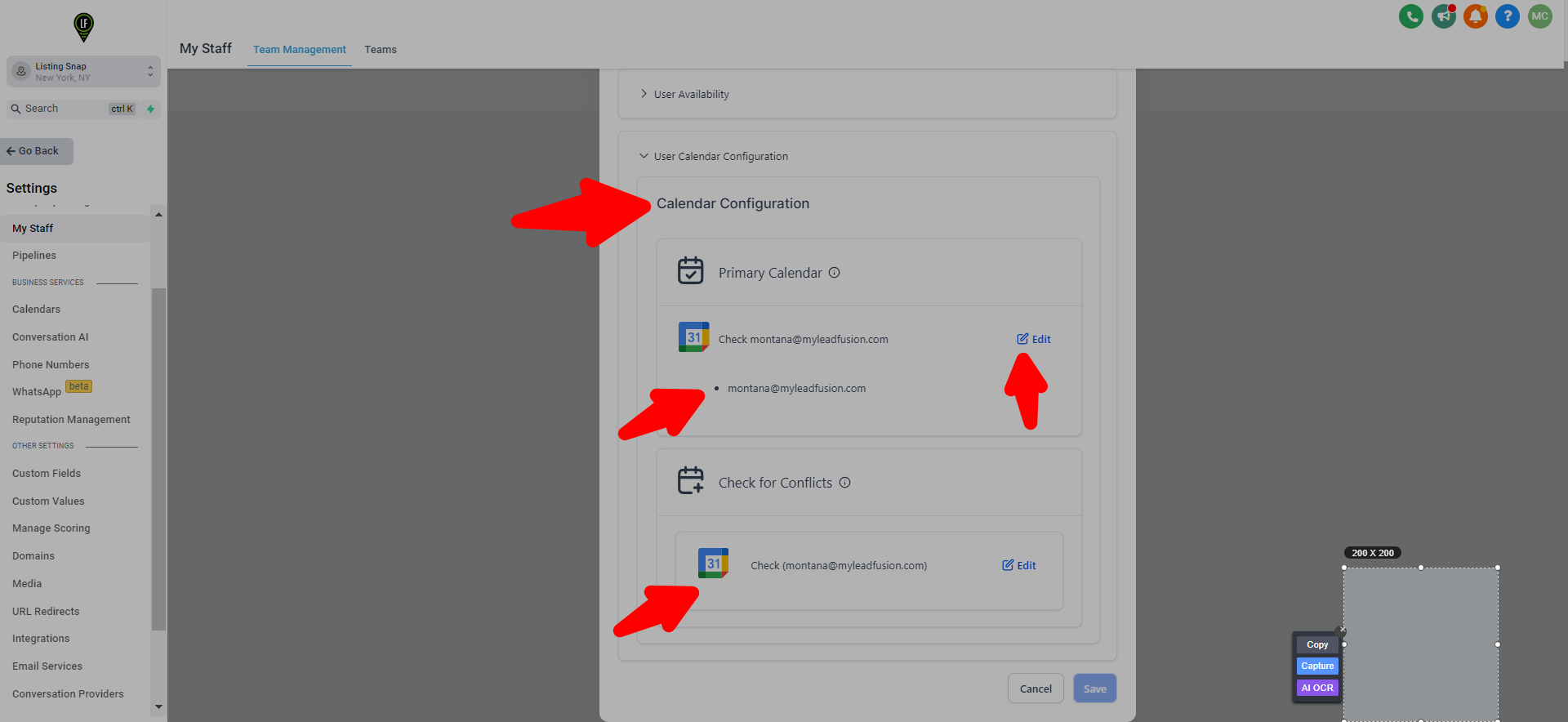
3. Check your Calendar Event Status - Make sure anything you have blocked off on your calendar is marked as busy, and not free. If your event is not marked as busy in your calendar, it will still allow bookings during that blocked off timeslot. Below is an example of an event created, however, it says free instead of busy. 9 out of 10 times, this is the main issue if you are noticing double booking, yet your calendar is synced and set as primary under your user setting.