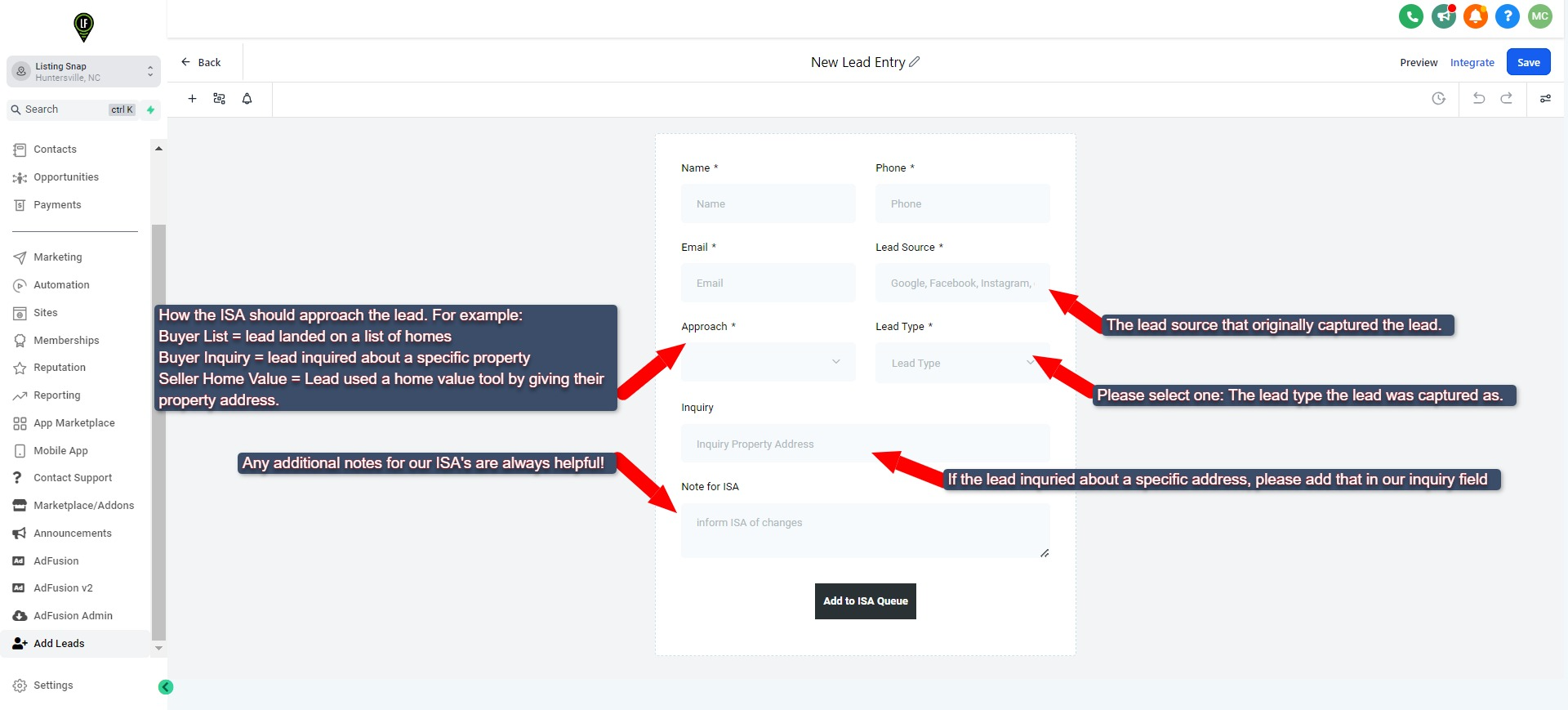Sending A Manually Added LeadFusion Lead to your ISA
How To add a manual lead to the Lead Fusion CRM
It is now, easier than it has ever been to add a lead into the LeadFusion CRM, and send it directly into your ISA's call queue! Thanks to our most recent update, once your lead has been added, your ISA can then instantly begin to qualify it for you. Below are the steps in how to manually add a Lead into our system, as well as send it to your ISA's call queue immediately.
- Log into the Lead Fusion CRM by going to leadfusion.io is you are on a computer or by logging into the Lead Connector app on your phone.
- Once logged in, scroll to the very bottom lefthand side of the menu bar and find the "Add Leads" tab and click that tab as shows in the picture below.
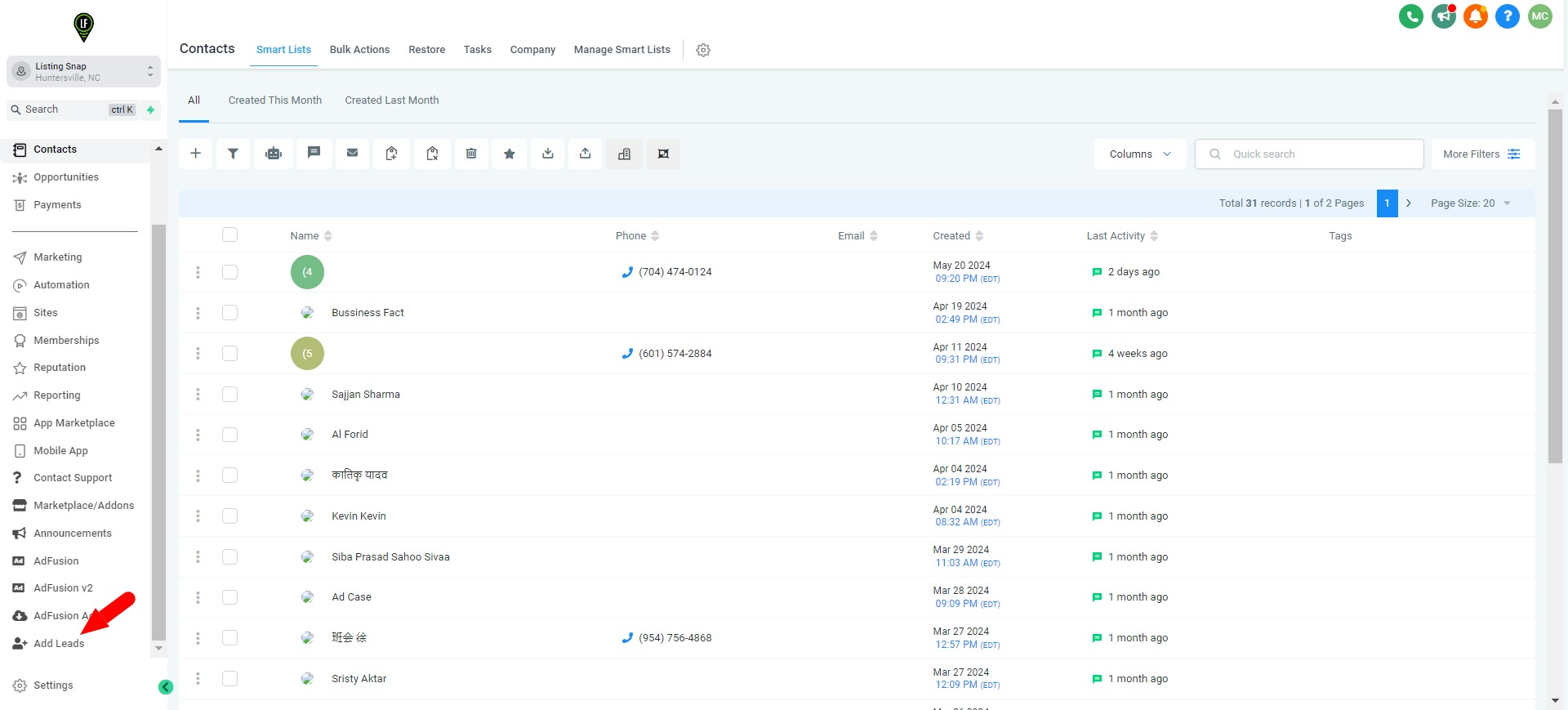
- This will bring up the simple New Lead Entry Form as shown in the picture below. Fill this form our accordingly. Once you submit, the lead will automatically get added to the appropriate campaigns based on the form info submitted and will be placed in the ISA queue to get called.