Exporting Leads From The Lead Fusion CRM
How To Export Leads From Lead Fusion
- Sign into the Lead Fusion CRM by going to app.leadfusion.io and logging in with your email and password.
- Once logged in, Select the Contacts tab from the left hand menu bar.
- Select the contacts you wish to export fromt he contact list. You can select all by clicking on the blue writing that tells you to select all number of records above where you would check the records you wish to select.
- Select the downarrow icon from the list of icon options towards the top. When you hover over the down arrow icon, it should pop up "export contacts."
- Select the Export Contacts Button from the pop up box. This will save the contacts and all contact data to your computer so that you are able to use them however you would like.
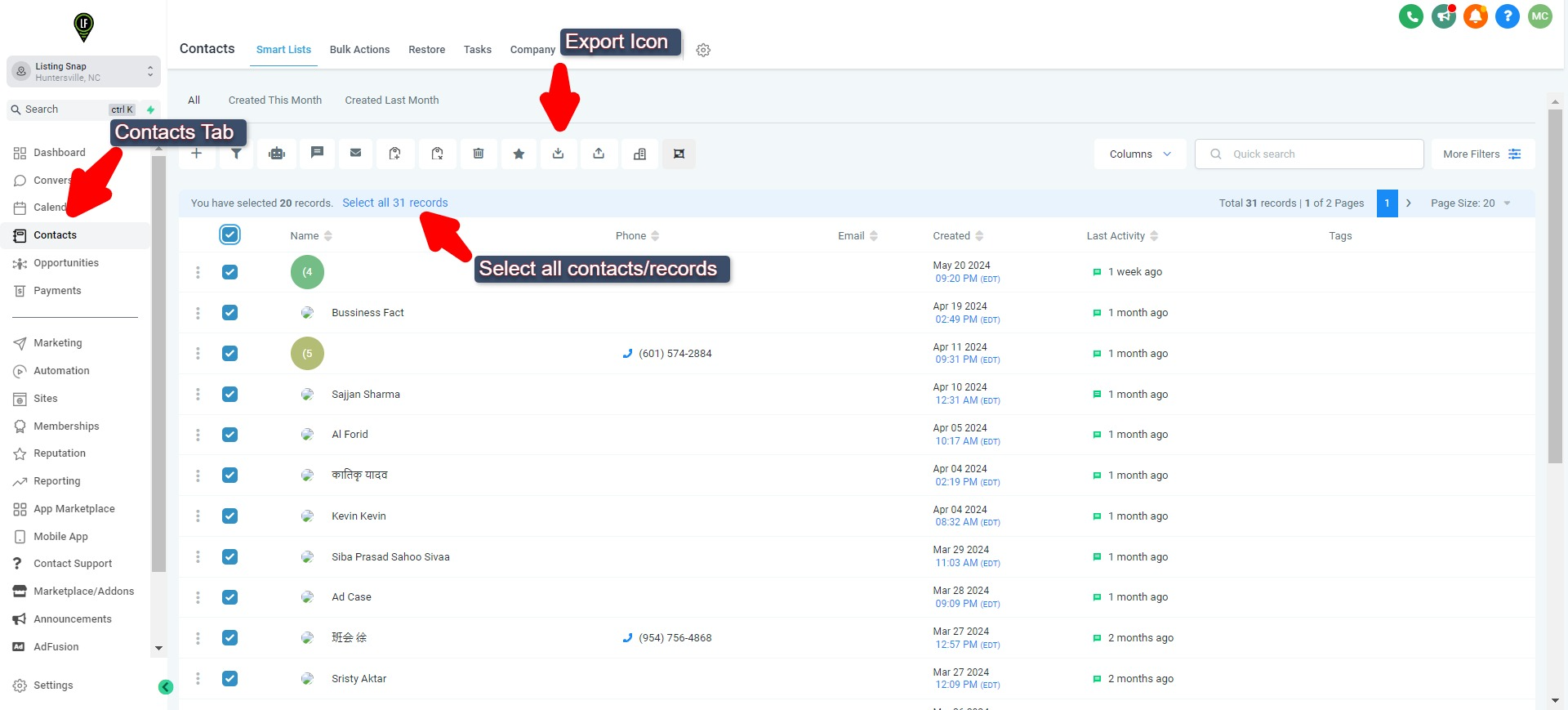
Do keep in mind, that for almost all CRM integrations Lead Fusion is already updating each contact with all engagement notes and qualifying info. Updates are posted as a note inside of the appropriate contact in your CRM. We are also tagging each contact with their most recent lead status in your CRM for easy filtering.
If your leads are from AdFusion and originate in the LF CRM, they are already being added to your CRM, and being updated just the same.

